Firebrand have a number of European offices and twice a year me and my co-founder do a business review with each office over the course of a week.
The, probably stupid, idea came to me that I should upgrade the laptop I use to travel with. Forcing me to use Window’s 8 for 5 days in fairly testing conditions: different locations, roaming, email, presentations, documents and spreadsheets.
Step one was to download Windows 8 Professional from MSDN. Firebrand are a Microsoft Gold partner (lardydah) so we get access to pretty much all software and applications "for free". It’s not of course free because we have to pay to be a partner. Much to my delight (how sad) I found that the final version was available not just the beta releases which you have to delete later. So my idea can be tried on what is basically the retail version.
I downloaded all 2.5gb of it to a home machine and burnt the ISO to a DVD. Slapping it in the Sony soon had the option menu blinking at me : new install or upgrade? Let’s try an upgrade. Nope, needs 16gb of free space it informs after 5 minutes. No way I can clear that much down easily as that 60gb had 5gb free. So I reboot from the DVD. A change from my memory of previous installations is that the default localization options are actually for the UK. But you need a valid license key to proceed whereas you used to be able to enter that up to 30 days later. I got the key from MSDN so after entering it and selecting a local Wi-Fi, I press next. Previously you'd have to wait and keep selecting options but once I'd selected a new installation and wiped the old partitions it basically carried on without me. This means I'm not actually sure how long it took to get to the login screen but I think it was about 30 minutes.
As I had previously played with beta versions of Windows 8 I’d already associated my Windows Live account with another machine. This is where the cool cloud based configuration comes in. I was presented with a login screen and used those credentials. Immediately it downloaded a heap of the environment I’d already configured on the other machine, social networks and email settings and I think some Windows Store applications. I'll confess it’s not obvious to me what came down on to the machine. But it was a start.
Once I was in I knew the first thing to check was what fresh updates were required, either to Windows because of bug fixes, security patches or drivers missing. At this point my wide screen Sony was in a more traditional vertical letter box mode. Display drivers missing I suspect. Once rebooted it all worked apart from three devices as reported by device manager. Not obvious what without hunting around but nothing important. The Sony hot-keys for controlling sound/brightness all worked. As did Bluetooth, LAN and WiFi. Whatever is outstanding doesn't seem important, I think it’s the finger print scanner, memory card reader and probably the modem for the mobile network.
Windows is prompting me to download new drivers from Sony’s website so if needed I could probably get them working. Most of the control panel items look the same as previous Windows implementations albeit with the Metro look and feel which we’re not supposed to call it anymore.
Office 2013 Preview
Historically installing just windows didn't get you very far. Most people are going to have install Microsoft Office if they are using their PC in a work environment. Currently there is a preview release of Office 2013 which can be downloaded from MSDN. Typically these releases can be a little risky but it would be odd to use Windows 8 with the previous generation of Office given the new version has the same style as new operating system. I downloaded and ran the exe, everything I wanted installed quickly.
Incredibly after having installed Windows 8 and Office I’ve still got 42gb of free space. What was going on with Windows 7 before this is now a mystery to me given how full it was.
Basically I am now ready as I've got all the applications I need to work. Time to set them up. This is really where I start to use Windows 8 properly. I’d played with it a little before so I was familiar with the three big changes which have been widely written about. Firstly and most obviously when you start Windows 8 you get what is in essence a massive full screen start button. This is the tiled interface where all programs live.
 The other angle here is that the traditional desktop is in effect an application itself. This does feel odd because you end up with two universes, one running Store applications (Metro) and then a sub-world which is running applications within the desktop. You can therefore switch between applications running at the upper level but also within the desktop world. The Store applications are really designed for a touch interface, but they are OK to use with a mouse or track pad. But they are a little cumbersome because they are all full screen. Scrolling to see more information, say in a weather application, means you hunting the bottom of the screen to get to the scroll bar and not the bottom of a window like within the old desktop environment. You can drag the top of the screen and pull an application to one side and then launch another application which runs next to it. Here’s the map application running next to weather.
The other angle here is that the traditional desktop is in effect an application itself. This does feel odd because you end up with two universes, one running Store applications (Metro) and then a sub-world which is running applications within the desktop. You can therefore switch between applications running at the upper level but also within the desktop world. The Store applications are really designed for a touch interface, but they are OK to use with a mouse or track pad. But they are a little cumbersome because they are all full screen. Scrolling to see more information, say in a weather application, means you hunting the bottom of the screen to get to the scroll bar and not the bottom of a window like within the old desktop environment. You can drag the top of the screen and pull an application to one side and then launch another application which runs next to it. Here’s the map application running next to weather. If you want to get really confused you can run the desktop on one side with its array of potential apps and a different Store application next to it. You can grab the divider to expand/shrink one or other app as you change focus.
The last big change is the hot corners where you can find contextual menus or if you prefer to call it the start menu. There’s been much gnashing of teeth and wailing about the start menu disappearing. Come on people the change is minor once you get what’s going on. I’d read somewhere in the past that the change to a round start button sitting in the corner as opposed to a square button you had to find was a usability improvement because you whacked the mouse bottom left and up popped the menu. Well guess what? That’s what happens now. Bottom left, start menu or rather the start menu full screen application. Bottom or top right gets you a context menu with options for again finding the start menu plus search, settings, sharing and devices. Top left and you get applications switching either to the last one you looked at, which is under your mouse or if you then drag the mouse down the left edge you find other applications that are running. I've not found a way of doing a screen shot of these as each time I hit the key to capture it, the menus vanish. Trust me once you start working this way it’s easy.
First challenge I ran into was get Outlook connected to Firebrand’s exchange server via direct access. Strangely, the Store Mail client worked immediately with both our Exchange mail and Gmail. Outlook though wouldn't connect saying it couldn't find the server. Seems wrong that two mail programs on the same PC using the same mechanism to connect had different results, I wonder why? Normally the fix to this is to start a VPN connection so that Outlook can get straight to the Exchange server and not via an edge connection. I added the VPB but got error “850: The Extensible Authentication Protocol type required for authentication of the remote access connection is not installed on your computer”. Holy cow! This sounds fatal. Sunday afternoon, we’re leaving at 5am tomorrow how will I get my email working within Outlook? Like most IT problems Googling the error message tends to get you the answer. Google coughed up this blog post http://www.forumswindows8.com/archive/t-6911.html and I was soon up and running.
I was ready for the trip. I put the machine into hibernation mode to preserve battery life.
Restore from hibernation and sleep are blazingly fast. If it wasn't the impact on battery life I’d choose sleep each time. The battery on this aging Vaio doesn't hold its charge very well so hibernate is just fine. And it’s much, much faster than Windows 7.
Evernote
I’m a heavy Evernote user. There’s an Evernote in the Windows Store which I've downloaded and synced my 500 plus notes. I can see how this app will be nice on a touch screen slate, but doesn't really cut it with a keyboard and mouse. I therefore downloaded the windows client – I’ll admit it doesn't say it’s ready for Windows 8 but we all know this stuff should work. Which it does. Well the client does. The integration with Outlook 2013 via an “add-in” basically breaks and Outlook disables it. I can’t see how to fix it so I’ll leave it disabled.
Day One – City airport to Eindhoven / Nijmegen
Day of presentations. Using office for PowerPoint, Excel and Word. All rock solid. Nice clean interface starting to feel comfortable with finding the hot corners for app switching and configuring things like WiFi and VPN. Power consumption is good, got a solid 6 hours out of this laptop. No crashes, no obvious bugs.
Day two – Nijmegen to Cologne
The simplest way to get to our German office in Cologne was via taxi. Sounds a little excessive but actually two of us travelling it was quicker and cheaper than two train tickets plus the expense of getting to and from two stations. I’m typing this into a SkyDrive document that I started on my Nokia Lumia Windows Phone and carried on by accessing via the SkyDrive app within Windows 8. What’s cool is I’m typing this piece on the move in the back of the taxi and I’m not connected to the internet. I tried “saving” wondering what it would do, work or crash confused there was no internet. This is the sort of action that I can imagine would cause all sorts of errors. However Windows just popped up a message saying upload pending once the save was completed. I then enabled the Windows Phone internet sharing Wi-Fi thing and connected the laptop, hit save and we’re all good.
Day three – Cologne to Copenhagen
Here’s one of those weird paradigm parallel universe confusions. You can install Chrome on the Metro side of Windows 8 and in the Desktop. However it appears that Google hasn't quite figured how to do the Metro side properly. Given the apps run in a form of not proper multi-tasking mode (I’m sure there’s an official name for this) when you return to Chrome it always says “Chrome didn't shut down correctly…” so you can’t start doing something in Chrome, switch away and come back. Because it will have to reset to a blank screen and this error.
Day Four – Copenhagen to Heathrow
I was expecting Windows 8 to start nagging me that I hadn't installed an anti-virus. Strangely, this didn't happen and I forgot about it for the first few days. Once I remembered, I had a look at the system status to see if there was a warning that wasn't nagging. Turns out Windows Firewall and Defender are enabled by default. Another question for another day but is this enough to protect me when I’m out on the road using public WiFi’s? Is Windows Defender as good or even the same as Microsoft Security Essentials?
Never going back
OK I’m done. Trip over, experiment complete. Yes it took a little bit of time to get use to this new twist on Windows. It’s a radical makeover in some respects but lots that’s familiar. Once you get used to moving the cursor into corners to find what in effect are different menu’s, then it’s a breeze. What it will be like on big screens or in fact multiple displays is another question. I’m also itching to get a touch screen to really try out that aspect of the interface. Yesterday Microsoft announced you can pre-order the Surface PC/tablet so I've ordered one, should be delivered on around the 30th October. A review to follow.
Am I looking forward to returning to the office with my Windows 7 machine? Nope. Will I be upgrading that machine to Windows 8 ASAP… you bet. I’m never going back now, Windows 7 is history. I won’t be looking back in anger but forward in delight at this beautiful new clean revision of the Windows family.
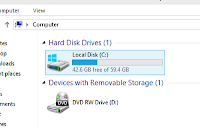
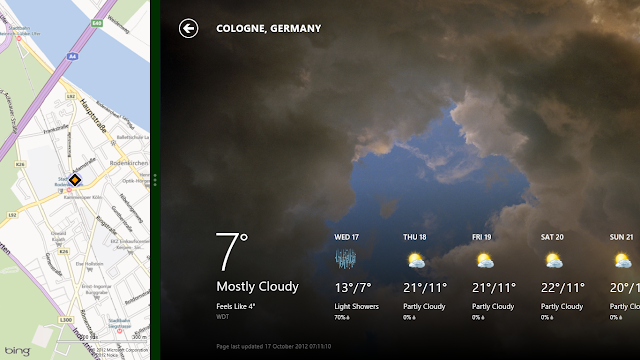



ليست هناك تعليقات:
إرسال تعليق